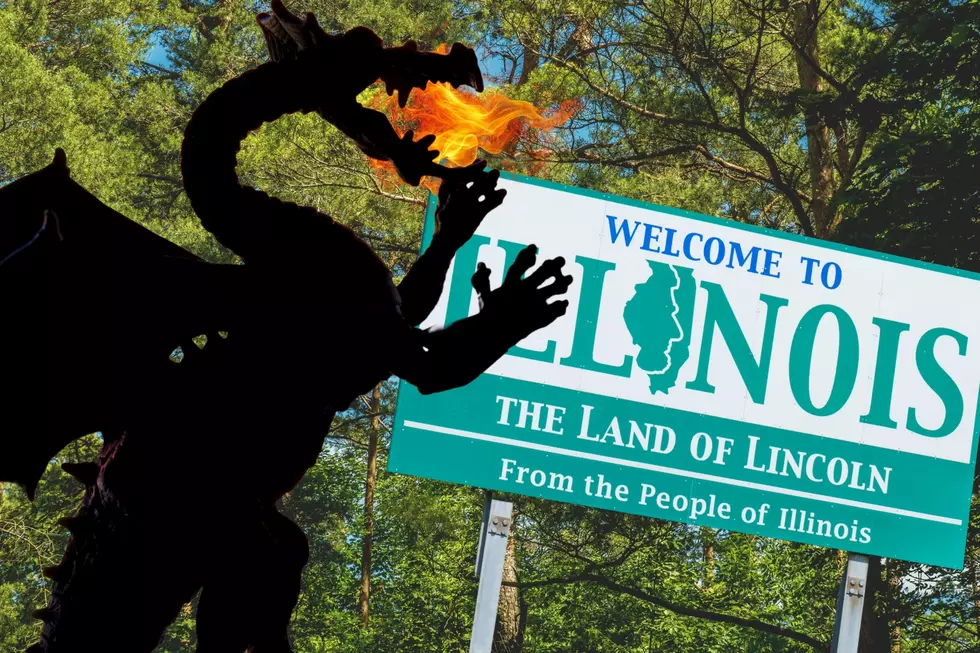Apparently Facebook Is Listening To You Through Your Phone- Here’s How To Turn It Off
We all had that feeling that Facebook was listening to our conversations due to coincidental ads popping up on your news feed. It appears that might actually be the case.
How many times have you been talking about something like buying a new showerhead, for example, and the next thing you know there are ads for showerheads popping up on your Facebook newsfeed? You never searched for them online, you simply talked about it on a phone call or in conversation with your friends. Heck, sometimes I have even just thought about something and an ad pops up on Facebook a few minutes later. It's a very odd coincidence...or is it a coincidence at all?
Now, Facebook claims they aren't listening but we all think otherwise. According to TotallyTheBomb.com, several former Facebook employees have admitted that the social media giant is, in fact, listening to your conversations. Facebook has officially admitted to listing to the mic when you give them permission, and it is only listening for certain words like a smart speaker would. So how do you stop this from happening?
How To Stop Facebook From Listening To Your Conversations
If you're using an iPhone, follow these steps to stop Facebook from accessing your microphone.
- Go to settings and scroll down to find the Facebook App.
- Once you click on the Facebook app, click on the button that says "Microphone"
- Now that access to your microphone has been turned off, this is a good way to ensure that you have not given Facebook permission to listen to you through the mic.

You might want to test it out and see if it works for you. There might be other loopholes allowing Facebook to listen to your conversations, I don't know. However, this is a good starting point to maintain your privacy. There's also another way that you can prevent Facebook from tracking your online activity. You can turn off your Off-Facebook Activity to prevent Facebook from tracking your online activity. Learn how in the quick video below:
How to Take Professional Quality Photos with Your Phone
How To Blur Your Home On Google Street View
How To Block Unknown Callers On An Android And iPhone
How To Stop Your Phone From Auto Correcting Your Cursing
6 More Error Messages from Facebook
More From WKDQ-FM